Many households will never need to bypass Starlink Wifi Router as the default hardware is good enough for most people.
But what if you want to add a custom router? What if you want to add more network components?
While you can add an ethernet adapter to your Starlink setup to link it to your local area network (LAN), this may not be enough customization.
To add a more powerful router, you must bypass Starlink’s Wi-Fi router.
In the following guide, we’ll discuss how to accomplish this task.
What Does Bypassing Your Starlink Router Mean?
Starlink’s router acts as an all-in-one. It’s a modem, router and power supply for the Starlink base (receiver).
Thus, you cannot replace them completely. This means you’re limited or constrained to your Starlink router’s limitations.
For instance, the Starlink router does not support WiFi 6 technology and lacks Triband support. It only has a 1000 sq. ft.
Wi-Fi range, doesn’t have comprehensive built-in network monitoring or control tools.
However, you can bypass the Starlink router. This will allow you to add a third-party router with better features.

Man Connecting Third-Party Router
How to Bypass Your Starlink Router
You’ll need a Starlink Ethernet adapter to successfully bypass the Starlink router.
You’ll need to add a LAN/ethernet port to your Standard Starlink kit.
The Starlink High-Performance Kit has a built-in ethernet port and the necessary cables.
As such, if you have that kit, we recommend discontinuing reading this guide and instead reading its official manual.
It should help you determine how to add or use an alternative router.
You can purchase a Starlink Ethernet adapter from the official Starlink online shop.
When writing this guide, it was retailing for $25.
You can also find a third-party alternative at various online hardware stores. However, we would recommend using Starlink’s official hardware where you can.
In addition to the Starlink Ethernet adapter, you’ll need a third-party router with an ethernet port.
You’ll also require an ethernet cable. Most modern routers come packaged with an ethernet cable of decent quality.

Ethernet Cable
Once you have all the necessary prerequisites, you can bypass your Starlink Router.
Step 1: Connect the Starlink Ethernet Adapter
First, unplug the Starlink base cable from the bottom of your Starlink Router. Next, replace the Starlink base’s connection with the corresponding connection from the Starlink Ethernet Adapter.
Make sure that it fits into the port securely. When that’s done, connect the Starlink base cable to the corresponding port on the Starlink Ethernet Adapter.
Step 2: Connect the 3rd Party Router to the Ethernet Adapter

Man Connecting Ethernet Cable to Router
Now, connect your third-party router’s ethernet cable to the corresponding port on the Starlink Ethernet Adapter.
You can then connect the other end of the ethernet cable to your third-party router.
You must ensure that you connect the cable to the internet or WAN port on the third-party router.
Once that’s done, you can power the router (third-party) on and configure it.
Step 3: Configure the 3rd Party Router
You must configure the router according to the manufacturer. In most cases, you can use a mobile app or a desktop web app accessible from a local IP address.
Nevertheless, it’s best to consult the manual to minimize any complications.
First, you must set a new admin password (and user name if required).
Then, rename your Wi-Fi network and set a security key. You can then apply all the other default settings for your Wi-Fi router.
Once you’ve completed the above steps, it’s best to connect to your third-party router’s Wi-Fi access point to test the connection.
You must ensure it can connect to the internet before moving on to the next step.

Man Configuring Wi-Fi on a Laptop
Step 4. Enable Bypass Mode
Once you’re done configuring and connecting to your new router, you’ll notice that your network has two Wi-Fi connection points.
One belongs to your original Starlink router, and the other to your new third-party router.
Having two routers or Wi-Fi points linked to a singular internet connection is not a good idea.
This is a double/two Network Address Translation (NAT) configuration.
You could keep it this way. However, it increases the likelihood of unstable Wi-Fi and internet connections. Hence, the necessity of bypassing your Starlink router.
To enable bypass mode:
- Open the Starlink mobile or desktop app.
- Tap/click on Settings.
- Scroll down till you reach Bypass Mode.
- Turn Bypass Mode on by sliding the toggle to the right.
- Starlink should display a verification dialog. Select the OK button when prompted.

Accessing an IP Address From A Tablet
Turning the Bypass Mode Off
You can still access most of Starlink’s network settings despite bypass mode being turned on. The Starlink app and web interface are still available.
Turn bypass mode off and revert to your default Starlink kit setup.
If you can’t seem to access Starlink’s Settings, you’ll have to perform a factory reset to turn Bypass Mode off.
Performing a factory reset requires you to unplug, wait a few seconds and reinsert the Starlink router’s power cable six times in a row.
Alternatively, you can turn the power supply on and off at the power outlet six times. Remember to wait a few seconds before restoring the power.
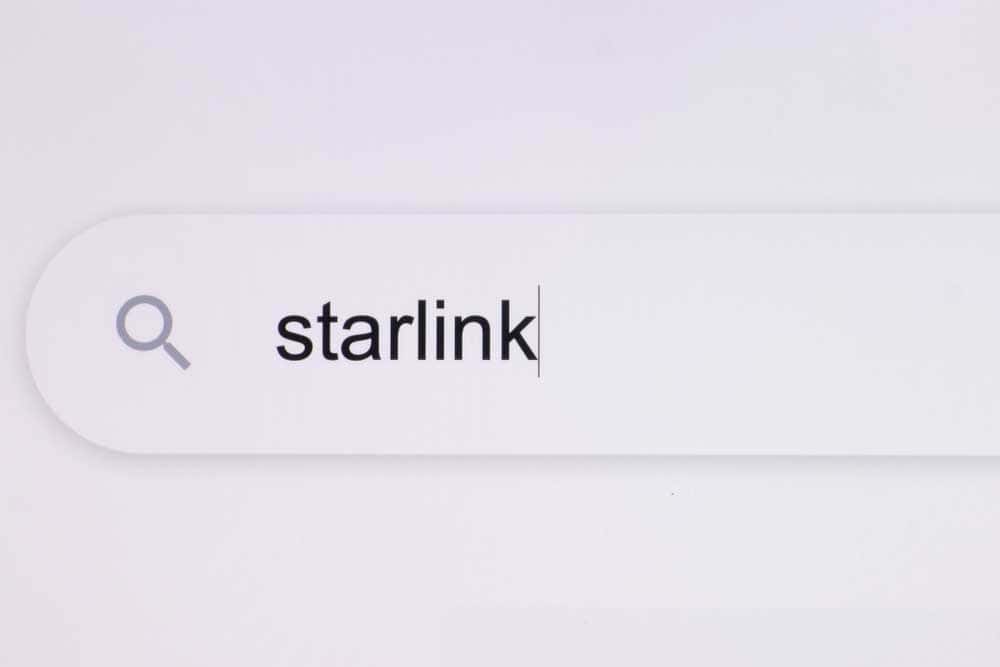
Typing Starlink into an Address Bar
You can tell you’ve successfully performed a factory reset when you see a new Wi-Fi network in your list.
The Wi-Fi connection will either be named STINKY or STARLINK.
Final Thoughts
The above guide explored how to bypass the Starlink Wi-Fi Router. Starlink’s original routers indeed feature many advantages.
For instance, they may deliver better data throughput and performance because they’re made for the Starlink base.
However, as we discussed, they may fall short in attributes, such as their minimal range.
Yes, it’s also true that bypassing and using a third-party router may help you overcome some of these disadvantages, but it’s not the only way.
It would be best if you considered moving or adjusting the mount position of your base. Placing it in a different spot (if possible) may yield a better performance.
If you want to improve the Wi-Fi connection range, you can get an official Starlink Wi-Fi Extender.